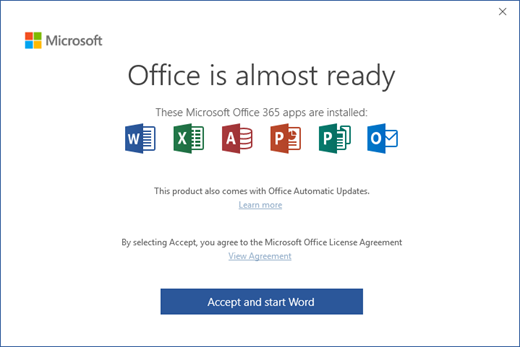This article will provide the steps for downloading and installing the Office 365 software for users with appropriate licenses.
1. Navigate to https://portal.office.com/ and sign in with your Office 365 account.
2. On the Office home page, click the Install Office apps link and select Office 2016.

3. Depending on your browser, click Run (Internet Explorer), Setup (in Chrome), or Save File (in Firefox).
4. If the installation does not automatically begin upon download, navigate to your Downloads folder and double-click the Office 2016 installation file to start.

5. The installation program will automatically set up the Office 365 applications on your computer. Once the installation is completed, click the Close button.
6. Launch any of the newly installed Office 365 applications to complete the activation. Click the Accept button to active the program and complete the setup.